Activity.server.6.3
Introduction
TickStream.Activity Server consists of the communication, computation and storage components needed to process TickStream.Activity client data.
System Requirements
Installing the software on-premises requires at least one physical or virtual server running:
- Microsoft Windows Server 2008 R2 (or greater)
- Internet Information Services (IIS)
- Microsoft SQL Server 2008 R2 (or greater) with SQL Authentication enabled
- SYSADMIN SQL Server credentials
- FIPS mode disabled
It is recommended that your SQL server installation have sufficient memory, CPU performance and disk throughput. It is also recommended that your SQL server installation meet the availability requirements of your application (using technologies such as database mirroring, clustering or availability groups.)
It is recommended that your web service server(s) have sufficient memory and CPU performance. It is also recommended that your web service server(s) meet the availability requirements of your application (using hardware or software load balancing.)
It is recommended that you be able to create an internal DNS records to each web service, i.e.:
basetickstreamservices.yourdomain.local
cohorttickstreamservices.yourdomain.local
datatickstreamservices.yourdomain.local
cvtickstreamservices.yourdomain.local
Setup Wizard
- Download the TickStream.ActivityServer setup package using the link provided to you.
- Run the setup package from the intended web service server. Press the ‘Next’ button when the welcome screen appears.
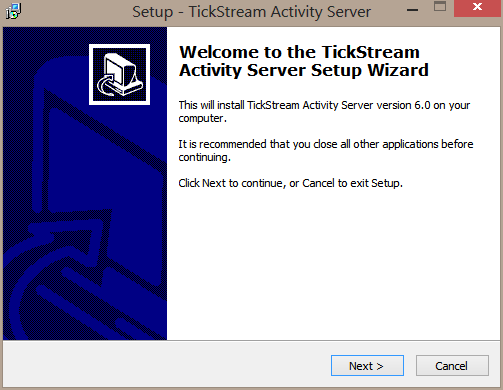
- Accept the licensing agreement. Press the ‘Next’ button to continue.
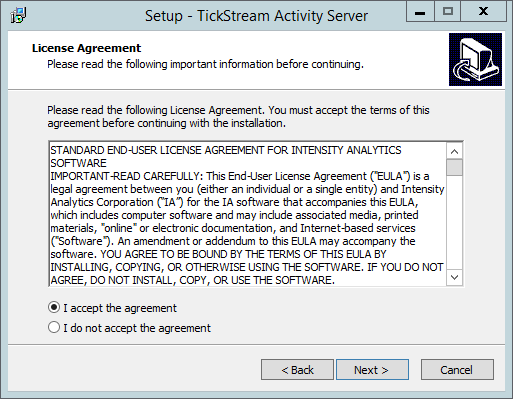
- Choose the path to install the TickStream.Activityfiles. Press the ‘Next’ button to continue.
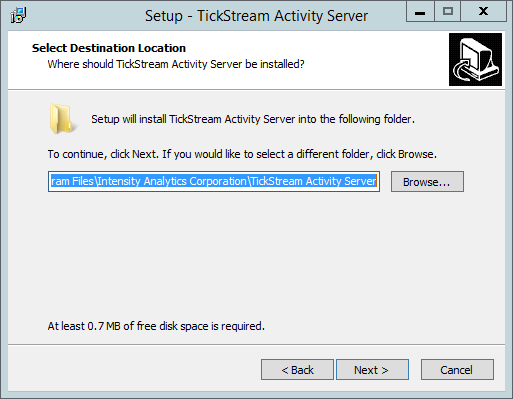
- Select the components you want to install and configure. Press the ‘Next’ button to continue.
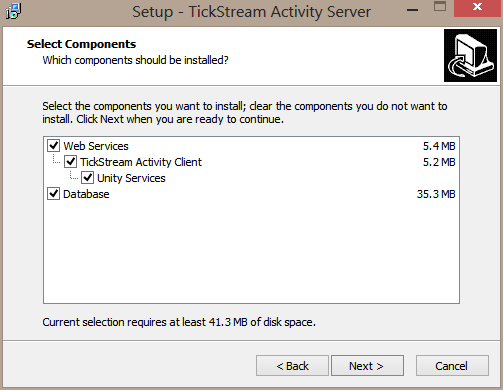
- Enter the TCP/IP address of the SQL server where you intend to store the TickStream.Activitydatabase. By default a SQL login will be created with the username ‘activity’ and a randomly generated password. This account will be used for communication between the web service and the database. Make a note of the password in a safe place for future installations. Press the ‘Next’ button to continue.
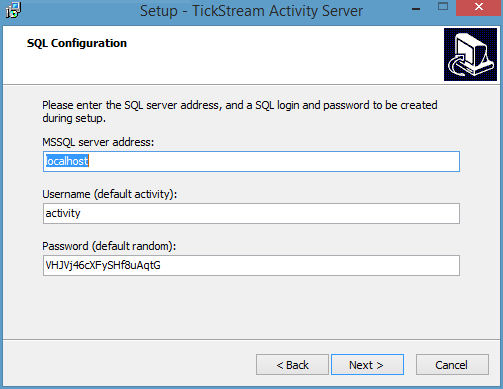
- Enter the hostname (FQDN) that will point to each web service, i.e.
basetickstreamservices.yourdomain.localThese addresses should be added to DNS or resolvable by system hosts file entries. Enter the TCP port that the web services will run on (default 80.) This step will configure the site bindings in IIS. Press the ‘Next’ button to continue.
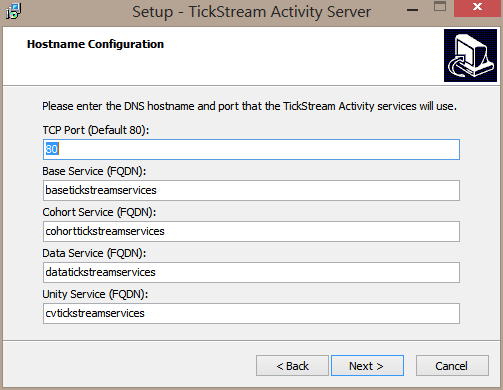
- If you selected the Client Unity Services feature, you will then be prompted to provide your feature key on the Next Window:
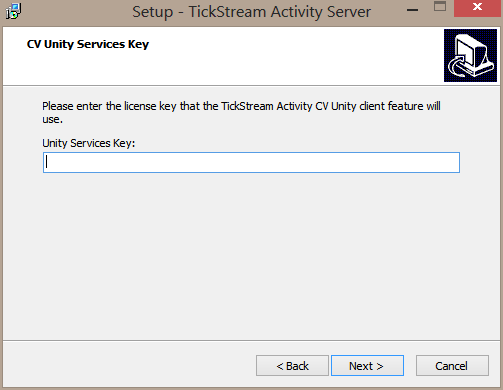
- Provide SQL server credentials that have SYSADMIN rights to the SQL server. If you are logged in as a windows user that has permissions, you may select ‘Windows authentication’. Otherwise, select ‘SQL Server authentication’ and provide a username and password. Press the ‘Next’ button to continue and test connectivity to the server.
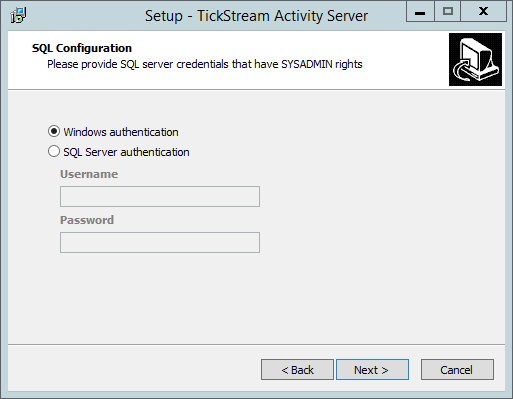
- You should be presented the following dialog if the SQL server connection is successful. Press the ‘OK’ button.
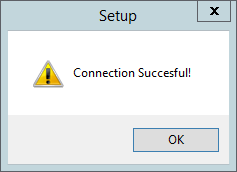
- Press the ‘Install’ button to start installation and wait while installation is completed.
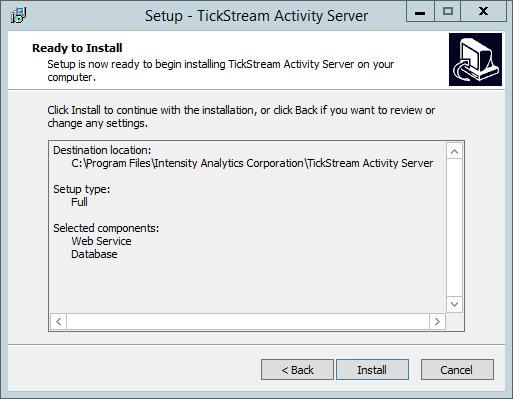
- Press the ‘Finish’ button to complete setup.
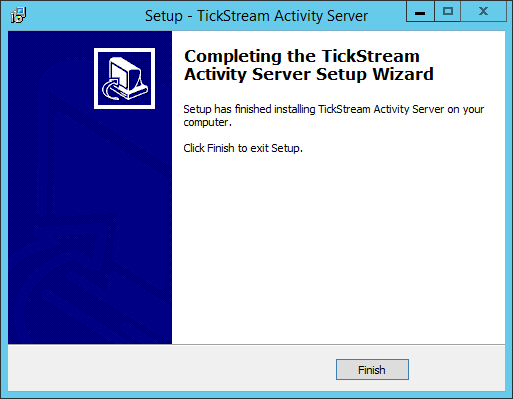
Configuring SSL
Activity Server and Activity Client can communicate with eachother using HTTP or HTTPS (SSL encryption.) By default, the TickStream Activity Server installation package configures HTTP bindings for each of the webservices in Internet Information Systems (IIS).
To configure SSL encryption:
- Obtain a valid SSL certificate from a trusted 3rd party or enterprise certificate authority.
- Install the certificate on the system hosting TickStream Activity Server webservices.
- Create HTTPS bindings using TCP port 443 for each TickStream Activity Server webservice.
- Ensure HTTPS traffic is allowed through any local or intervening firewall services (i.e. Windows Firewall.)
- Specify
https://webservice URLs when installing the Activity client.
High Availability
The Activity web services and database must be available for all functionality to work. Please evaluate your organization's needs carefully to ensure uninterrupted operation. The Activity client will cache information if it is unable to reach the Activity web services, and will then gradually upload the information when the web services become available again.
All Activity web service operations are atomic, allowing the web services to be deployed across multiple IIS servers to increase availability and throughput. A load balancer is recommended to distribute incoming connections and handle servers that become unavailable. Round robin DNS can be used to distribute incoming connections, but may not provide availability if a balanced server is off line.
The Activity database may be deployed using any of Microsoft SQL Server's supported availability methods which are detailed here: https://msdn.microsoft.com/en-us/ms190202.aspx.
Backups
The Activity databases should be backed up appropriately. You may use any supported methodology supported by Microsoft SQL Server. We recommend making frequent transaction log backups to prevent gaps in data and reporting.