Keyid.winlogon.2.0
Introduction
TickStream.KeyID Winlogon is a Microsoft Windows logon credential provider that allows you to provide 2nd factor authentication to users of workstations and servers. The credential provider captures typing effort when a user logs on using CTRL+ALT+DEL or when accessing a server through Remote Desktop Protocol and other remote access solutions.
System Requirements
The Activity client will run on the following systems with their minimum hardware specifications.
- Microsoft Windows 7 / Windows Server 2008 R2 and later
- Microsoft Visual C++ Redistributable 2015 (installed during setup)
- Microsoft .NET Framework 4.0 or higher (installed during setup)
Setup Wizard
- Download the TickStream.KeyID Winlogon setup package using the link provided to you.
- Run the setup package on the client machine you wish to install it on.
- Accept the licensing agreement. Press the ‘Next’ button to continue.
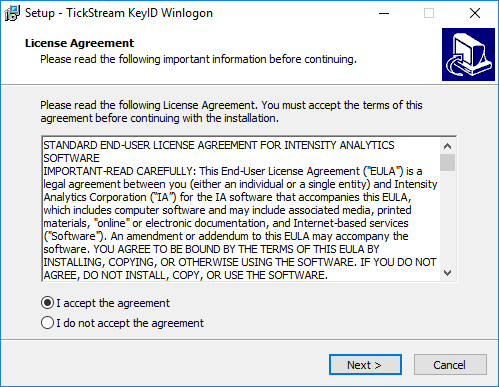
- Enter the KeyID web service address and license key. Press the ‘Next’ button to continue.
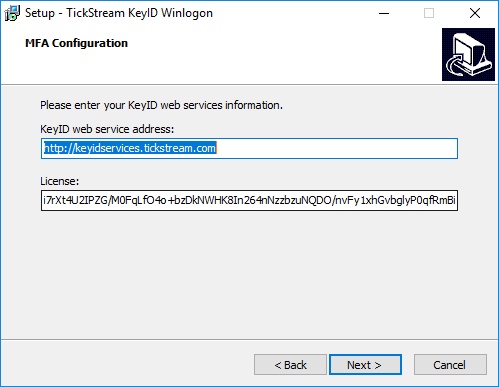
- Select the desired validation settings.
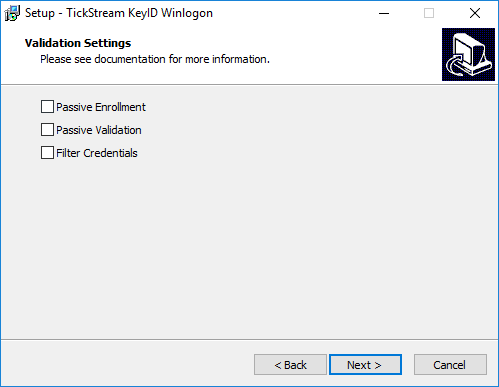
- Select other relevant settings.
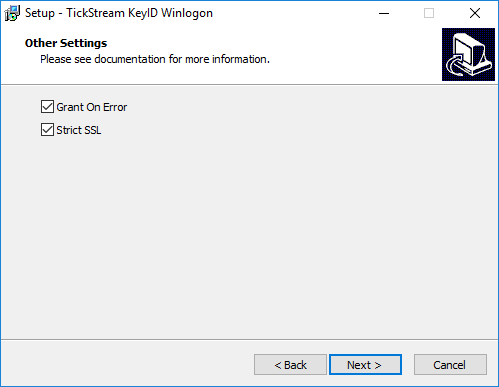
- Press the Install button.
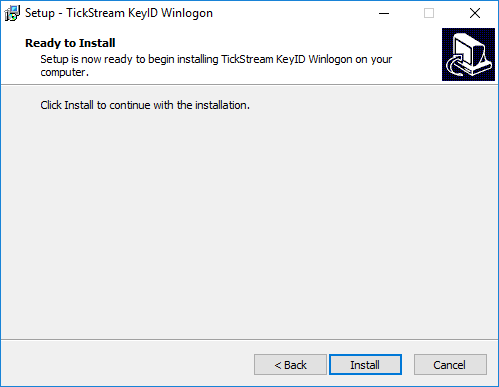
- Press the Finish button.

Quiet Install
The setup package can be installed in an unattended mode suitable for automated deployment or installation from a command prompt. Values should be surrounded with quotations "" if they contain special characters or spaces. You can specify any setting listed in the next section by prefacing it with a /. Setting names are not case sensitive. If a setting is not specified and exists already in the registry, the existing setting will be used (upgrades will retain existing settings unless explicitly changed.) If a setting is not specified and does not exist in the registry, a default will be provided.
"TickStream KeyID Winlogon x64 2.0.xxxx.exe" /VERYSILENT
"TickStream KeyID Winlogon x64 2.0.xxxx.exe" /VERYSILENT /WSURL="https://keyidservices.tickstream.com/operations.asmx" /AUTHENTICATION="myauthenticationkey" /THUMBPRINT="mythumbprint"
"TickStream KeyID Winlogon x64 2.0.xxxx.exe" /VERYSILENT /filterProviders=1 /grantOnError=0
TickStream.KeyID Utility
TickStream.KeyID Utility allows you to view authentication history and configure various settings. The utility requires .NET Framework 4.0 (included and installed automatically by the TickStream.KeyID setup package.) To make setting changes you must have local system administrator priveleges.
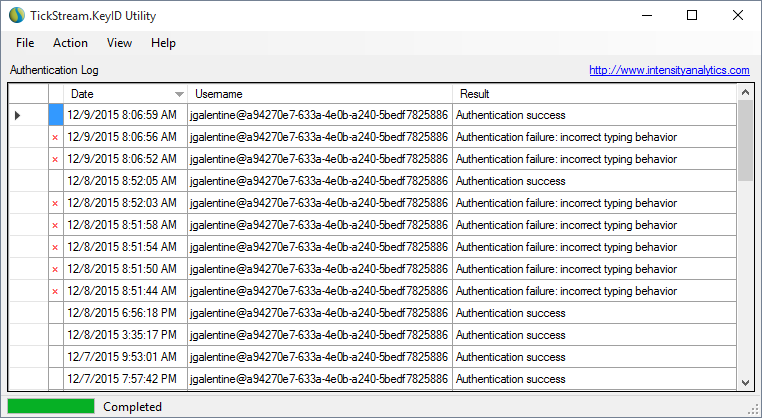
Settings
Click File menu -> Settings. You will be prompted to restart the application with elevated priveleges if needed. See the next section for setting information.
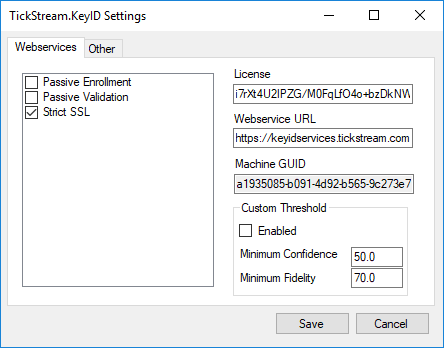
TickStream.KeyID Information
Click Help menu -> About. The current version of the Utility and TickStream.KeyID credential provider library will be provided.
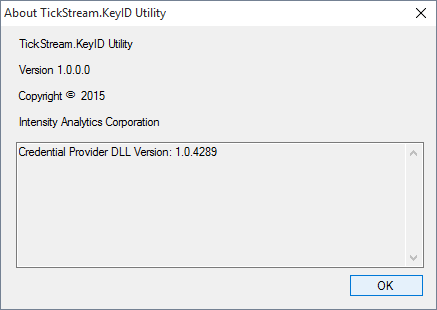
Clear the log
Click Action menu -> Clear log. You will be prompted to clear the event log. This action clears the windows custom event log 'TickStream KeyID'.
Sort the log
You can sort the log by each information column.
Configuring KeyID Settings
The TickStream.KeyID ADFS multi factor provider ships with ‘active enrollment’ and ‘active validation’ enabled by default. The Early Access Preview also ships with error handling that allows users to login so long as they type their password correctly, no matter the issue encountered. The credential provider configuration is also such that users may select the default Windows password credential provider if all else fails. You can configure settings by command line during installation or KeyID Utility.
Remote Desktop
TickStream.KeyID Winlogon works reliably over RDP connections. If you have NLA enabled in your environment (it is by default on Windows 7 / Server 2008 R2 and up) then you must set the filterProviders value to 1. NLA session pre-authentication will still occur, but users will be greeted with the standard login screen in order to capture their typing effort.
Usage
The TickStream.KeyID Winlogon credential provider will now be available when logging into Windows by default. The first time you login, type your username and password as you normally would. You will then be prompted to type your password several more times to build your KeyID profile. When the profile is completed your Windows session will start. Your typing behavior will be evaluated on subsequent logins. At this stage in the early access preview, your typing behavior will only be evaluated when the TickStream.KeyID web services can be reached, i.e. connected to the network. At any time you can reset your profile by checking the 'Reset Profile' box. Your profile will also be reset if your Windows password is changed.
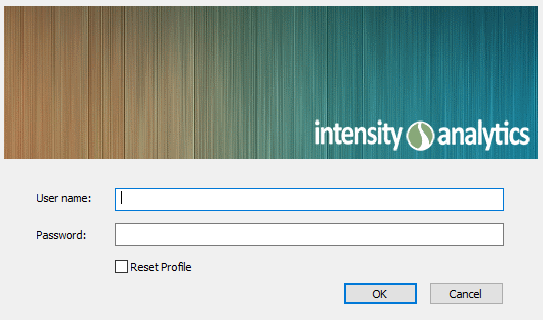
Event Logs
The TickStream.KeyID Winlogon credential provder writes to a custom windows event log. The table provides information about the various events that may be raised.
| EventID | Severity | Description |
|---|---|---|
| 1000 | Error | Unspecified error containing an HRESULT description. |
| 1001 | Error | Password pre-keyid-authentication failed, there was a system error |
| 2000 | Warn | Username contains invalid characters. |
| 2001 | Warn | Error fetching user SID. Username does not exist or cannot connect to domain controller. |
| 2002 | Warn | Password pre-keyid-authentication failed (wrong password) for user. |
| 2003 | Warn | KeyID profile authentication FAILURE results for KeyID profile. |
| 3000 | Info | Password changed since last logon, deleting KeyID profile for user. |
| 3001 | Info | KeyID profile authentication SUCCESSFUL results for KeyID profile. |
| 3002 | Info | User requested profile reset. |
| 3003 | Info | Passive / active enrollment profile was saved. |
Safe Mode
Booting into Windows Safe Mode will disable the TickStream.KeyID credential provider and re-enable the windows password provider for that session.